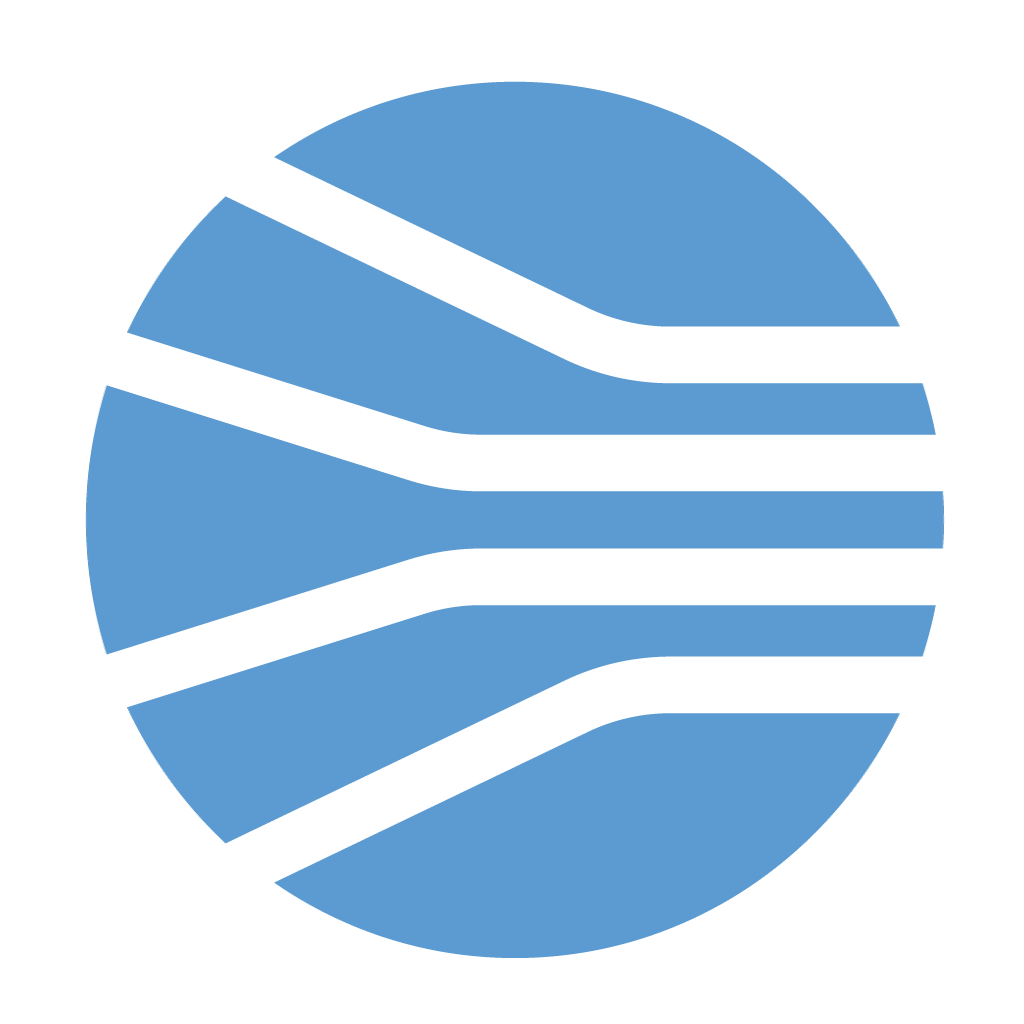Entity search
Finding an entity in the mobile app is easy.
You can search for it, select it from a list, scan its QR-code or bar-code, or simply read it from an NFC chip
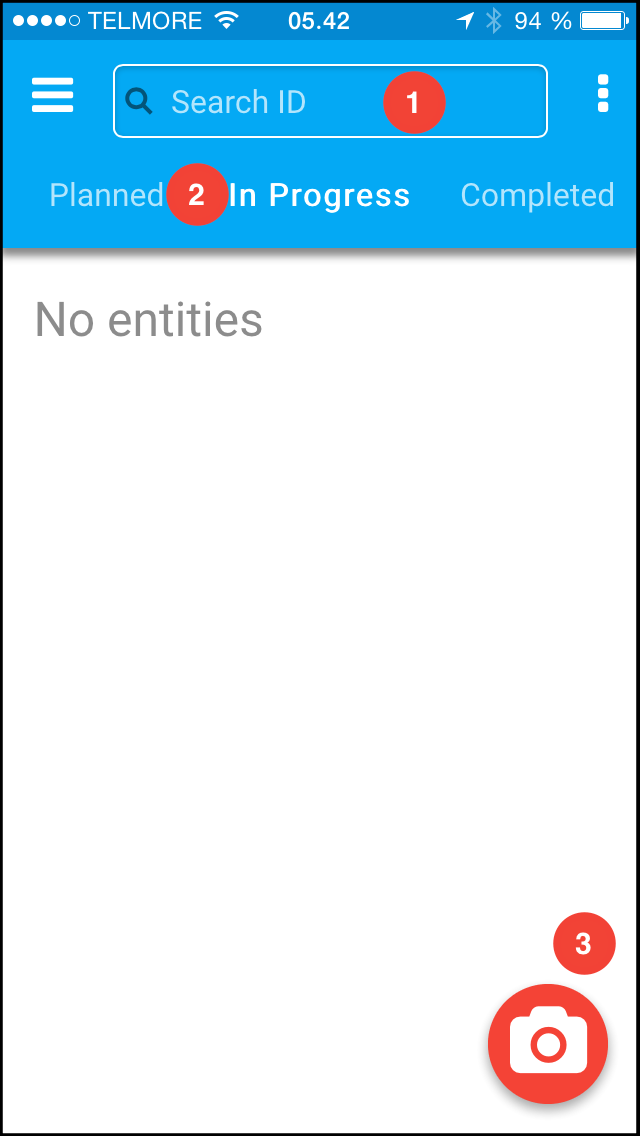
Find an entity based on its ID (1):
- Click the search field
- Type the ID into the search field and click "Return"
- Prescience will search the entire database for a match, irrespective of the selected tab
- If a suggestion matches your search criteria simply click the suggestion to load the entity
Find an entity in a list (2):
- Switch between the "Planned", "In Progress" or "Completed" tabs.
- Scroll down in the list of entities to locate the entity you are looking for
- Simple click the entity to select it.
- Click the floating camera button.
- If prompted allow the app to use the phones camera.
- Point the camera towards the QR-code and wait for the camera to scan it.
- Once scanned the app will load the entity automatically.
- Requires that the device supports NFC*
- Place the device in proximity of the NFC chip.
- Once the NFC chip is scanned the app will load the entity automatically.
Once an entity is loaded it's ID, item number and due date is displayed in the header. To see entity details click the ID in the header. To drop the entity and return to the search screen click the X
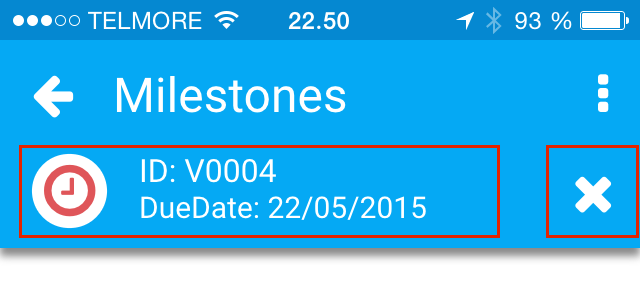
Click the label to see all information about the entity
* If NFC is turned off, or your device does not support NFC, this option is not available
Customer support service by UserEcho